Offline Licenses
When you purchase a Beekeeper Studio license by default you'll be given a license name and license key to enter into the app.
This license key and name will be validated against the Beekeeper Studio servers.
This works great for 99% of users, but sometimes online validation of a license key might not work, and the app will tell you that you don't have a valid license (even when you do)
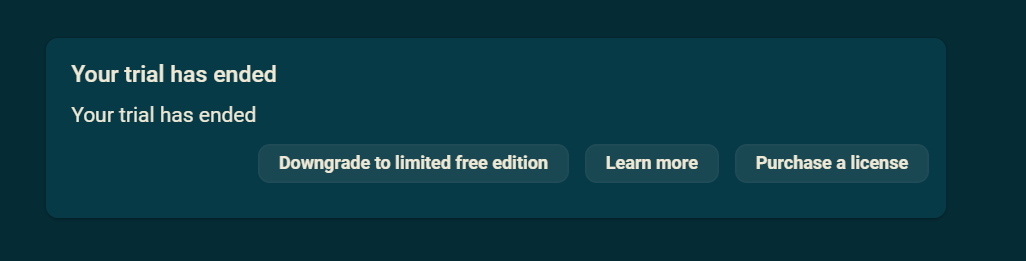
To solve this problem, if you purchased a yearly business license or team license you can download the key for 100% offline validation.
How to use an offline license
- Go to the license management dashboard
- Click on your license
- Click
Download offline key- this will give you your offline license key
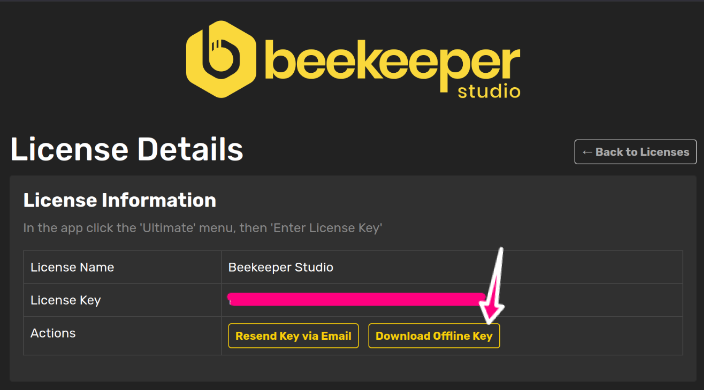
- Save the file as
license.jsonin the Beekeeper Studio configuration directory:- Linux:
~/.config/beekeeper-studio/license.json - Linux (snap):
~/snap/beekeeper-studio/current/.config/beekeeper-studio/license.json - Windows:
~\AppData\Roaming\beekeeper-studio\license.json - MacOS:
~/Library/Application Support/beekeeper-studio/license.json
- Linux:
- Restart Beekeeper Studio
- Check
Help -> Manage License Keysand you should see it registered
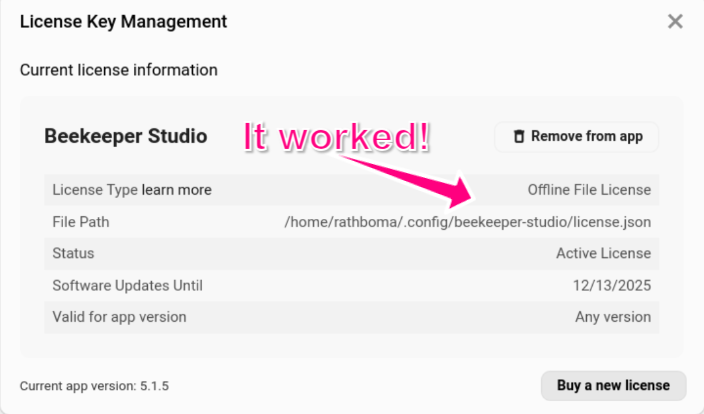
How offline licenses work
The offline license file contains a digitally signed license key that Beekeeper Studio can verify locally without contacting any servers. When present, the offline license takes priority over any online licenses. The app verifies the license signature using a public key that's bundled with the application.
Subscription renewals and offline licenses
The license you download is only valid for your paid subscription period. That means every time your subscription renews you'll need to download a new license file.
Because of that we recommend purchasing an annual subscription if you intend to use offline licenses.
Troubleshooting
If your offline license isn't recognized:
- Make sure the file is named exactly
license.json - Verify the file is in the correct directory for your operating system
- Check that the file wasn't corrupted during download
- Try downloading the license file again from the dashboard