Google Big Query
Connecting to Google BigQuery requires you to set up an IAM user (either a 'user' or a 'service account', it doesn't matter) and download the private key json file for that user.
Minimum Required IAM role
BigQuery User
(or BigQuery Data Viewer + BigQuery Job User)
At a minimum users need to have the BigQuery User role. This provides access to most Beekeeper Studio features.
This will not provide access to the full functionality of your BigQuery cluster. If you need more advanced access we recommend using BigQuery Admin to unlock schema and data modification.
Your Google Cloud administrator can likely provide more fine grained controls if needed.
Connecting from Beekeeper Studio
Once you have set up your IAM user and downloaded your private key JSON file, you only need the following information to connect to your Big Query instance:
- Google Cloud Project ID
- Default Big Query dataset to use once connected
- Path to the JSON primary key file
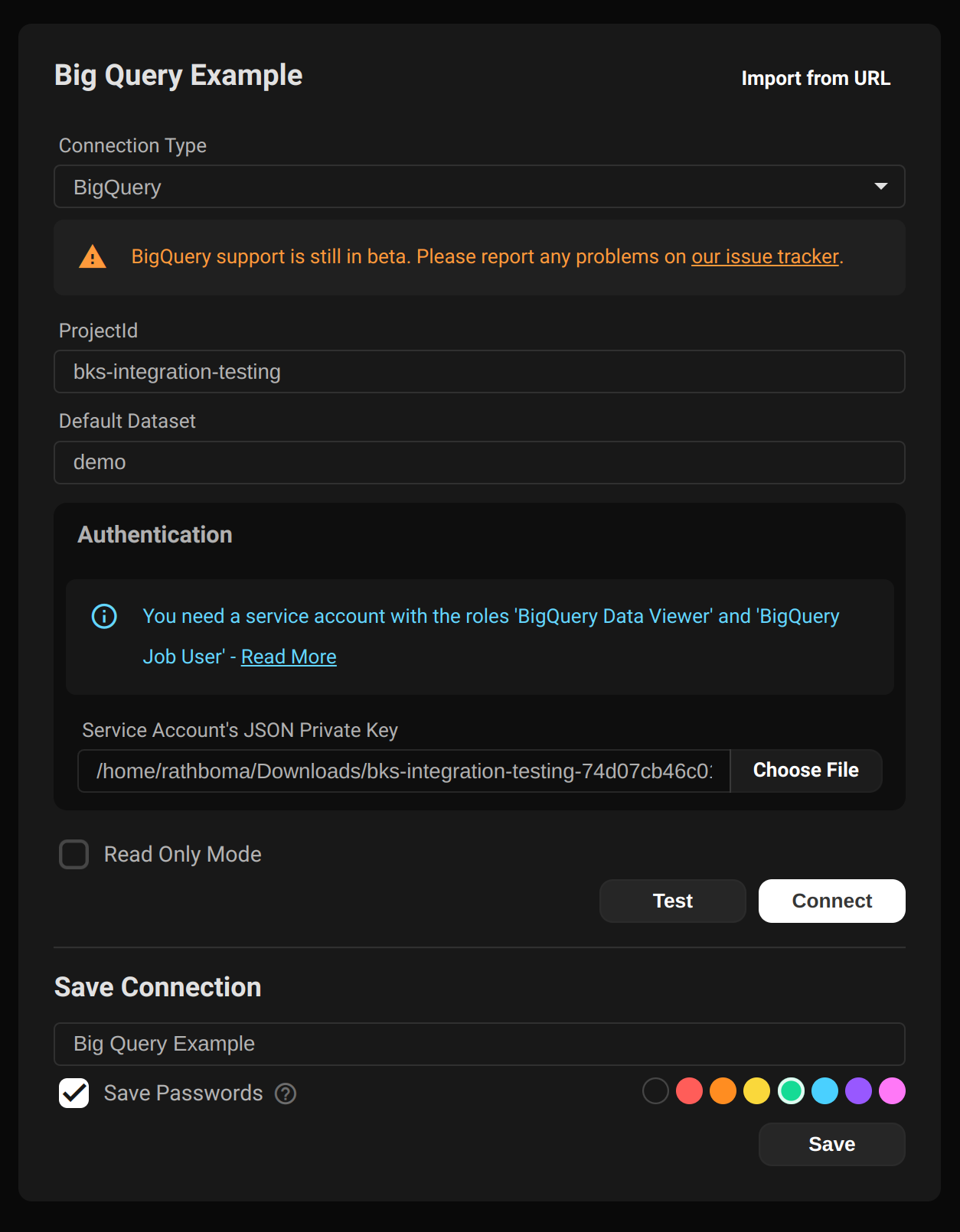
Gotcha: Use region-specific datasets only
When setting up a dataset in BigQuery be sure to explicitly specify a region.
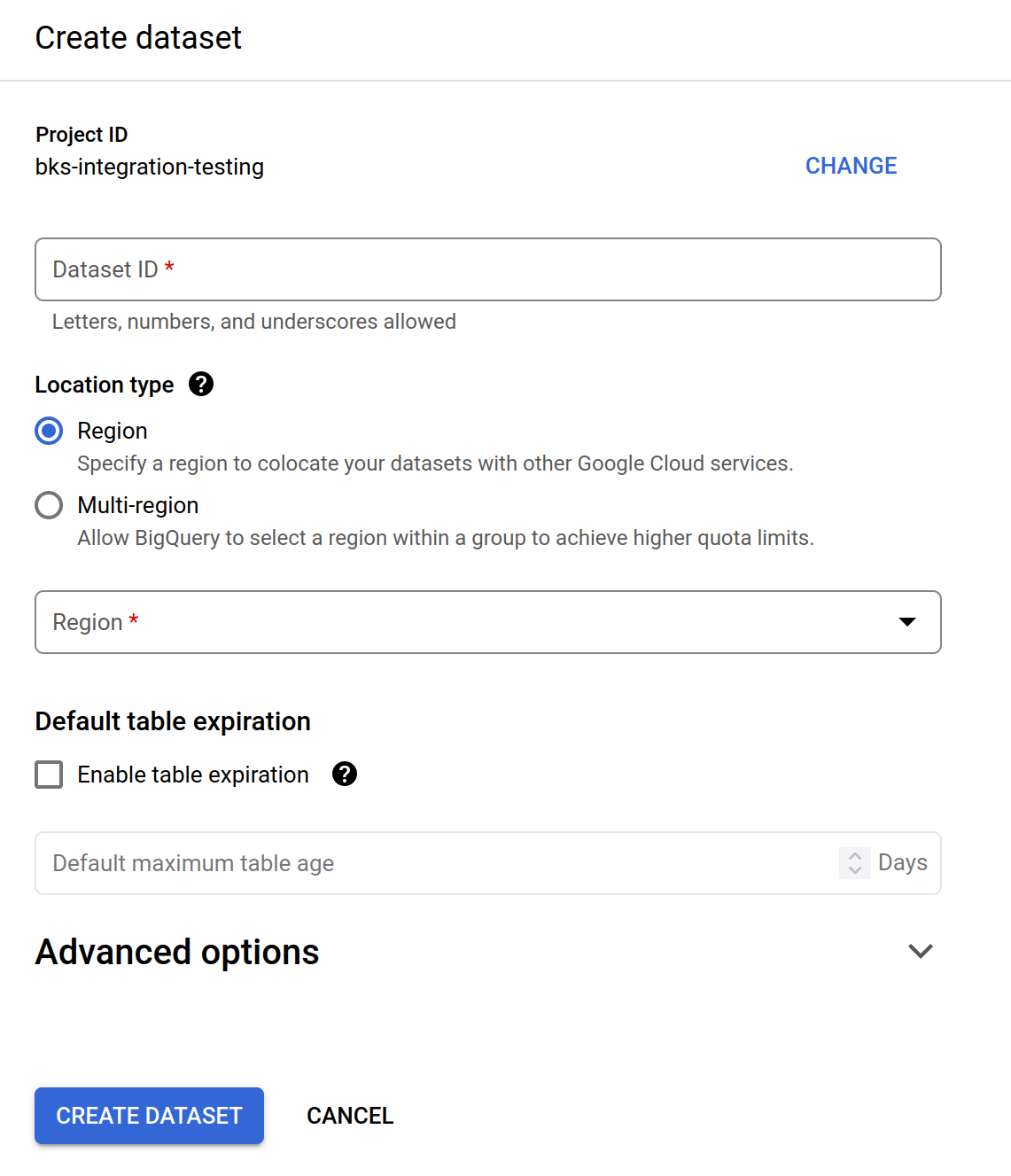
If you choose 'Multi-Region' many common functions will not work, both in Beekeeper Studio and in the Google Cloud console.
Examples of tasks that will not work with multi-region enabled:
- Uploading a CSV
- Viewing table structure
- Importing data
- Linking data from a storage bucket
- Linking data from S3
- Copying data from S3 or a storage bucket
When connecting to BigQuery from Beekeeper Studio, provide the path to this private key JSON file to authenticate yourself with Google Cloud. This is the only authentication method currently supported by Beekeeper Studio.