Query Magics
Here's a quick walkthrough on how to use Query Magics.
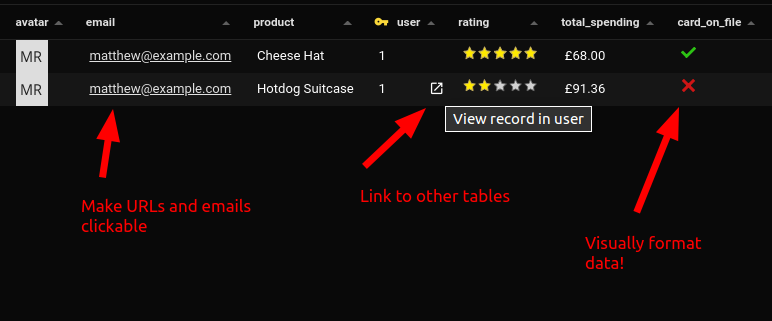
Use Query Magics to
- Link to another table
- Make urls clickable
- Make email addresses clickable
- Display a url as an image
- Display a number as a star rating
- Display a number as a progress bar
- Display a number as localized money
How To Use Query Magics
You can format the results of a SQL query by simply adding some text to the end of your column names.
For example, to format the url field as a link you'd do this:
Here's a quick example that displays clickable emails, links to another table, and renders a number as a star rating.
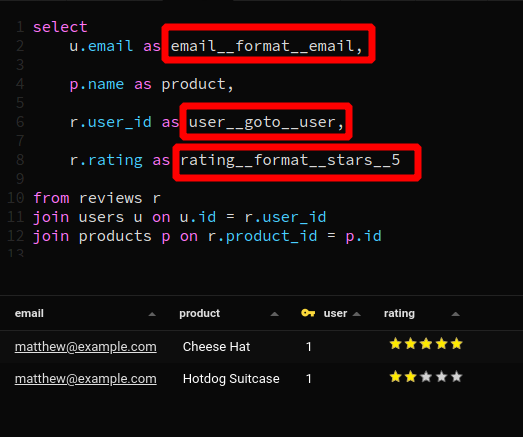
Available Query Magics
In all below descriptions the text in square parens is optional.
Replace values with a custom enum
Replace the values in a column based on user defined enums.
Enums are defined in a file called enums.json, which is found in the userData directory.
UserData directory locations:
- Windows:
%APPDATA%\beekeeper-studio - Linux:
~/.config/beekeeper-studio - MacOS:
~/Library/Application Support/beekeeper-studio
Make an enums.json file in that directory in the format below:
[
{
"name": "user_type",
"variants": [
{ "id": "1", "value": "Default" },
{ "id": "2", "value": "Admin" },
{ "id": "3", "value": "Editor" },
{ "id": "4", "value": "Viewer" },
{ "id": "5", "value": "Guest" }
]
},
{
"name": "account_type",
"variants": [
{ "id": "1", "value": "Personal" },
{ "id": "2", "value": "Business" },
{ "id": "3", "value": "Enterprise" },
{ "id": "4", "value": "Student" },
{ "id": "5", "value": "Trial" }
]
},
]
When selecting columns in your query, use the following QueryMagic format
select a as columnname__format__enum__enumname
--examples
select
user as user__format__enum__user_type,
account_id as account__format__enum__account_type
In your result table this will replace
id with value. So in the final example, it will replace all values where account_id is 1 with "Personal"
Here are the enums in action:
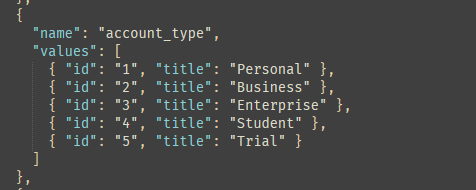
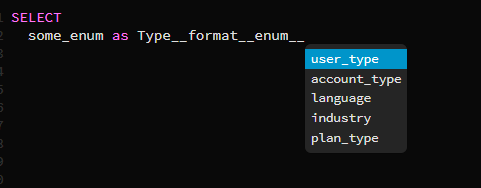
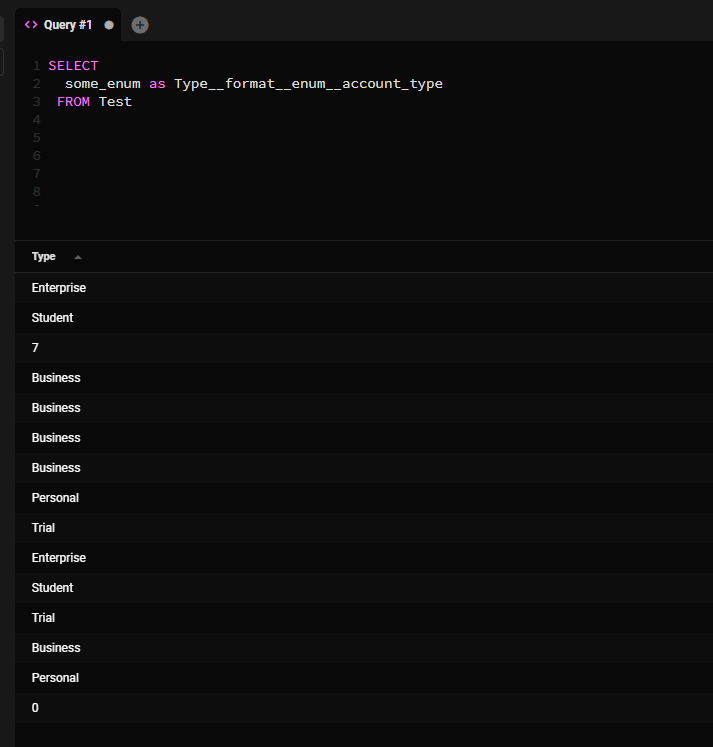
Format as a clickable link
Make URLs clickable
Format as a clickable email address
Similar to links, makes emails clickable - this will open a compose window in your default email client.
Format as a check/tick
Display a check or cross - 1 for check, 0 for cross. There are no further options
Format as an image (img)
Takes a URL and displays it as an image. You can change the width and height if you like.
columname__format__image[__width[__height]]
--examples
columname__format__image -- default
columname__format__image__50 -- sets width to 50
columnname__format__image__50__100 -- sets width to 50, height 100
Format as money
Display a number in a specific currency, defaults to USD.
columname__format__money[__currencyCode]
--examples
columname__format__money -- USD (the default)
columname__format__money__gbp -- British Pound
columname__format__money__cop -- Colombian Peso
Format as a progress bar
Displays a number as a progress bar, by default this assumes a range of 0 - 100.
columnname__format__progress[__max]
-- examples
columname__format__progress -- default 0-100
columname__format__progress_10 -- the range is 0-10
Format as a star rating
Displays a number as a star rating (like you would find on a review site). The default assumes a 0-5 star rating.
Link to another table (goto)
This magic allows you to link to other tables based on the value in your result set, just like how foreign key links work in the table data view.
Your table link can optionally include a column filter.
columname__goto[__schema]__table[__column] -- syntax
--examples
columname__goto__users -- link to the primary key of the users table
columname__goto__public__users -- link to the primary key of the users table in the public schema
columname__goto__products__user_id -- link to the products table, filter by user_id
Because you can provide a filter, you can use this for more than foreign key links. For example you could link to all products purchased by a specific user.